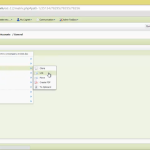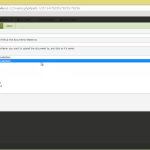1) Right click the file you wish to move or link, and from the context menu select Action then either Link or Move. (Ex. 1)
2) You will now be prompted to select a location within Cygnet Cloud to complete the linking or moving of the file. (Ex. 2)
Multiple file Link/ Move
1) Use the Shift and Ctrl buttons to select multiple files.
2) Right-click and from the context menu select Action, then To Clipboard on the files that you wish to link or move. Navigate to your destination folder. (See Ex. 3)
3) Right-click on the destination folder and select From Clipboard. The documents will be listed and the options to either Move or Link will be displayed. (See Ex. 4)
Definitions:
Link: Irrespective of which container the document is linked too, it can be edited, renamed etc, and the changes will be updated in all these locations.
Move: The document is moved to the destination container, and will not exist in the original container anymore.