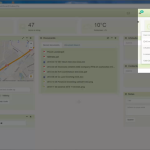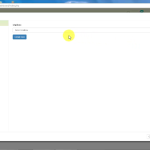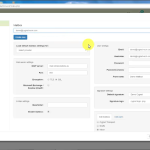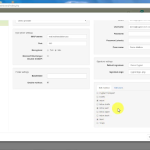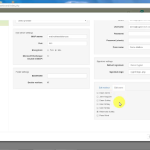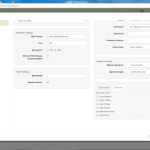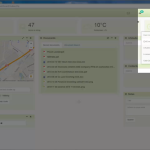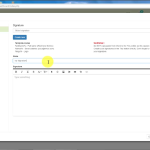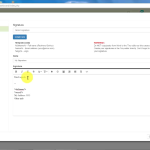Creating a mailbox.
-
Start by opening the user menu, User Toolbox and select EMS Management.
-
Make sure the tab Mailboxes is selected, then select Create new.
-
First fill in the mail server settings. These are the settings that are provided to you by your mail service provider. (If you use Microsoft exchange always disable TLS API.)
-
Next is the user settings. Here we fill in the e-mail, the username of the e-mail box, the password, we check the password one more time and then we fill in the from name.
-
Choose the default signature you want Then we also have what logo we want this mailbox to use
-
You’ll then see your mailboxes as they are represented on your e-mail server. Go ahead and start highlighting the different boxes you want transported into CYGNET.
-
The next tab you see is edit users. So here you define who are the users of this mailbox. Mainly it will be one person but you can think of a group of colleagues that manage one mailbox
-
Select save to finalise mailbox creation.
Adding email signature.
-
Start by opening the user menu, User Toolbox and select EMS Management.
-
Select the tab Signatures, then select Create New.
-
This is my personal signature so I’ll call it my signature. Then we can start filling in some information. I always like to finish my e-mail saying Kind Regards and I have a little space and then I start filling in my details. Up top what you’ll see here is that CYGNET already gives you a couple of template codes you can use. So, in this case, I’ll write fullname.
-
Why do we use template codes? Well the template codes is a very strong feature especially if you have multiple users in the system who have access to the EMS because if they would actually utilize the signature and you would have your personal name written there it would sya your first and last name and when they use that signature they will be sending an e-mail using your first and last name.
-
Now by using this template code everybody that uses this signature will always send an e-mail from their own name, from their own account and same with e-mail address and same even with the logo. If you use the same signature for various companies you can actually load one logo and use that across various different signatures.
-
So in this case I’ll fill in my fullname then I want my e-mail address to be mentioned, my address for which there is no template code for so I would have to write that out myself and then I can finish with any other information and that’s my signature.
-
I can go ahead and save that. If we then go to the EMS as I mentioned I was writing a draft. We’ll do a right-mouse button. I’ll just open up that draft. Here’s the current signature which was incorrect. I can open up here my signatures tab, go to my signature and you’ll see now it says kind regards, my name, my e-mail, my address and any other information and I can now send that e-mail.